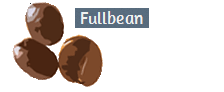Fullbean Tutorials - X Mouse Button Control
Mouse/Trackball Configuration; Background
My pointing device of choice is a Logitech M570 Trackball. Logitech software supposedly allows the user to customize certain mouse actions.
I always set mine so that when I click the scrolling button, it pastes anything on the clipboard into the document wherever the cursor is located.
I find this very convenient.
However, after a short period of time, that functionality disappears.
Sometimes, I can regain it by opening the Mouse and Keyboard setting from the Search window, clicking Apply and restoring the Paste function.
When this doesn't work, I uninstall the Logitech software and make sure that I reinstall SetPoint6.68.250_64.exe, not a later version.
I did that again today and restored the Paste option for about 10 minutes. After that time, my trackball reverted to scrolling when I clicked the middle mouse button.
XMouseButtonControl; the Solution
I searched Logitech's web site looking for a solution but found none. However, I did find an independent developer, Phillip Gibbons, who wrote his own mouse control program.
It is called XMouseButtonControl
I initially opted for the portable version.
Both the Portable and the Install (aka Latest Version) versions are available at https://www.highrez.co.uk/
Gibbons claims that his program works on Microsoft Windows from XP onward.
I configured the Portable version so that pressing the Scroll button pastes the clipboard content.
I also adjusted the cursor speed. I used XMouseButtonControl for several days and noticed that it allowed me to configure my trackball so that pressing down on the Scrolling Button does indeed paste the content of the clipboard into a document as long as I haven't restarted the computer.
After a restart, I have to re-launch the software.
Gibbons indicates that his program will automatically create an icon next to the clock on the taskbar allowing one to relaunch the program by clicking on that icon. The icon didn't appear for me.
I created a work-around by opening the folder were I stored XMouseButtonControl 2.18.8, navigating to the folder 64 bit (x64), right clicking on the file XMouseButtonControl.exe and creating a Shortcut to it.
I then cut the shortcut from that folder, pasted it on my Desktop, dragged it to my Taskbar and then deleted the shortcut from the desktop.
That allowed me to click on the taskbar icon and relaunch the program.
I wanted to see if I could get XMouseButtonControl to load at Start, bypassing the need to launch it manually with every reboot.
I found out how. It's easy. Opt for the normal installation, not the Portable one.
That action loads it at Startup. If you decide that you don't want it to run at startup, simply uncheck the box in the Startup menu
Access the Startup Menu by holding down the Ctrl and Alt keys and pressing the Delete key.
At the next screen, click on Task Manager
Click on the Startup tab, placing the cursor over X-Mouse Button Control and clicking the Disable button in the lower right corner.
Click here to see my video screen capture showing how I set up XMouseButtonControl
My pointing device of choice is a Logitech M570 Trackball. Logitech software supposedly allows the user to customize certain mouse actions.
I always set mine so that when I click the scrolling button, it pastes anything on the clipboard into the document wherever the cursor is located.
I find this very convenient.
However, after a short period of time, that functionality disappears.
Sometimes, I can regain it by opening the Mouse and Keyboard setting from the Search window, clicking Apply and restoring the Paste function.
When this doesn't work, I uninstall the Logitech software and make sure that I reinstall SetPoint6.68.250_64.exe, not a later version.
I did that again today and restored the Paste option for about 10 minutes. After that time, my trackball reverted to scrolling when I clicked the middle mouse button.
XMouseButtonControl; the Solution
I searched Logitech's web site looking for a solution but found none. However, I did find an independent developer, Phillip Gibbons, who wrote his own mouse control program.
It is called XMouseButtonControl
I initially opted for the portable version.
Both the Portable and the Install (aka Latest Version) versions are available at https://www.highrez.co.uk/
Gibbons claims that his program works on Microsoft Windows from XP onward.
I configured the Portable version so that pressing the Scroll button pastes the clipboard content.
I also adjusted the cursor speed. I used XMouseButtonControl for several days and noticed that it allowed me to configure my trackball so that pressing down on the Scrolling Button does indeed paste the content of the clipboard into a document as long as I haven't restarted the computer.
After a restart, I have to re-launch the software.
Gibbons indicates that his program will automatically create an icon next to the clock on the taskbar allowing one to relaunch the program by clicking on that icon. The icon didn't appear for me.
I created a work-around by opening the folder were I stored XMouseButtonControl 2.18.8, navigating to the folder 64 bit (x64), right clicking on the file XMouseButtonControl.exe and creating a Shortcut to it.
I then cut the shortcut from that folder, pasted it on my Desktop, dragged it to my Taskbar and then deleted the shortcut from the desktop.
That allowed me to click on the taskbar icon and relaunch the program.
I wanted to see if I could get XMouseButtonControl to load at Start, bypassing the need to launch it manually with every reboot.
I found out how. It's easy. Opt for the normal installation, not the Portable one.
That action loads it at Startup. If you decide that you don't want it to run at startup, simply uncheck the box in the Startup menu
Access the Startup Menu by holding down the Ctrl and Alt keys and pressing the Delete key.
At the next screen, click on Task Manager
Click on the Startup tab, placing the cursor over X-Mouse Button Control and clicking the Disable button in the lower right corner.
Click here to see my video screen capture showing how I set up XMouseButtonControl
© Copyright 2020 by Ralph Sutter. All Rights Reserved.
Please send your comments regarding this site to ralph@rsutter.com